Before You Start
Make sure you have:A Create project with User Accounts turned on
Your app running on a custom domain through Create’s domain setup
Overview
Set Up Facebook App
Create an app in Facebook
Add keys to Create
Add your Facebook App ID and Secret to Create
Add the Facebook Login UI your sign in pages
Make the login button look how you want
Test flow
Make sure login works
Facebook Setup
1
Access Facebook Developers
- Go to Facebook for Developers
- Sign in with your Facebook account
- Click “My Apps” in the top right
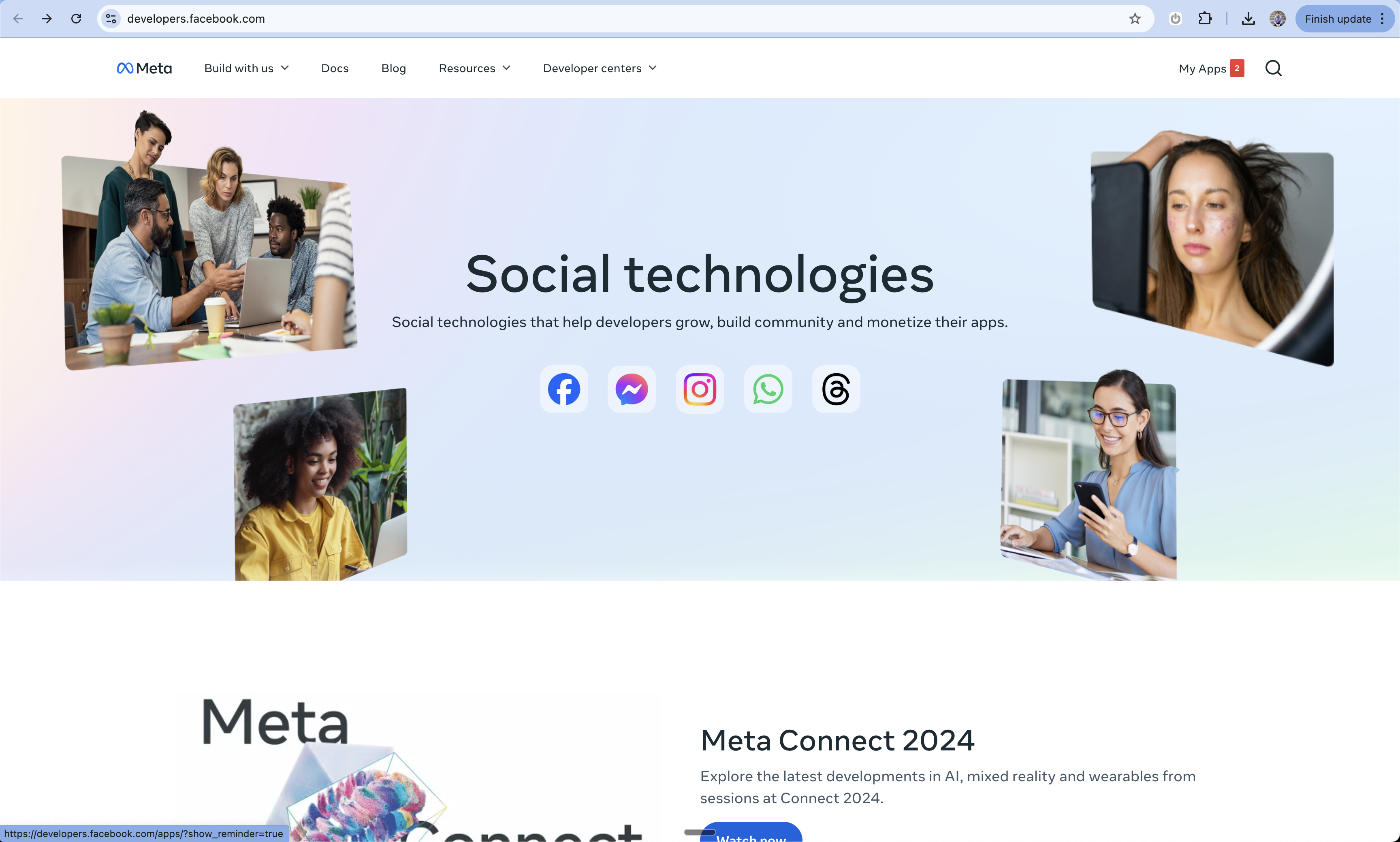
2
Create New App
- Click “Create App” from the dashboard
- You’ll be taken to the app creation screen
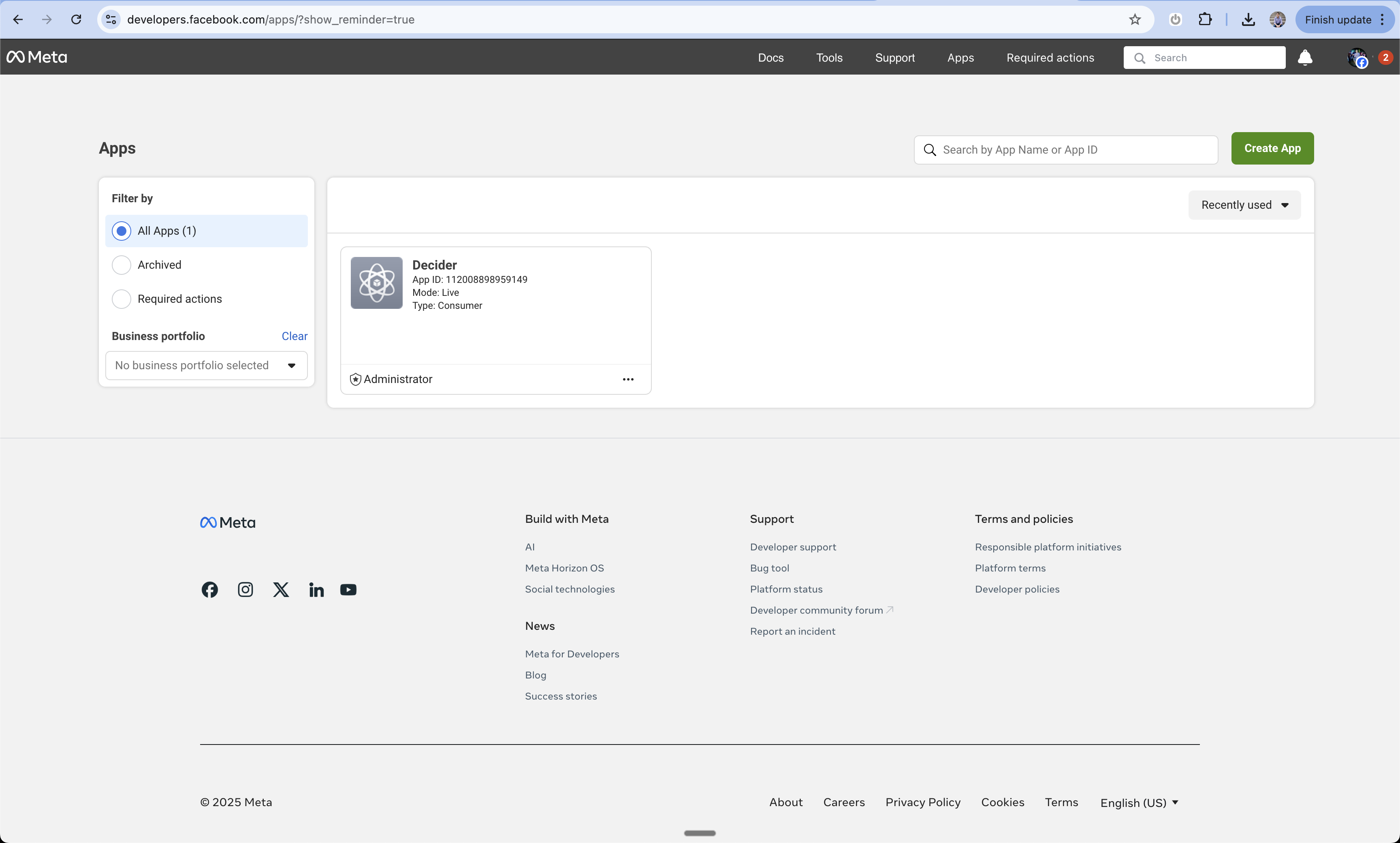
3
Configure App Details
- Enter your app name
- Add your contact email
- Click “Create App”
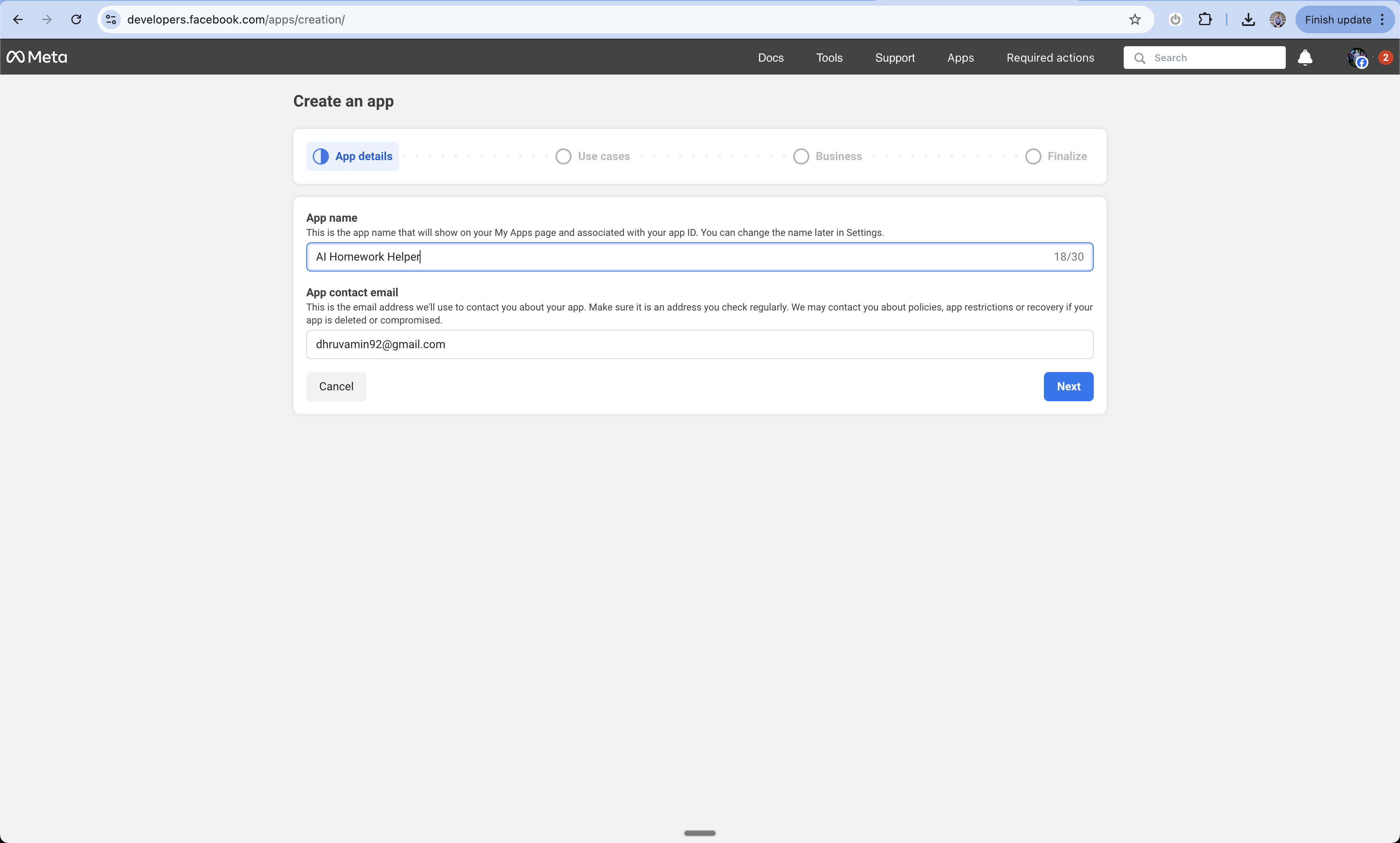
4
Add Facebook Login
- On the product selection screen
- Find and select “Facebook Login”
- This will add the login capability to your app
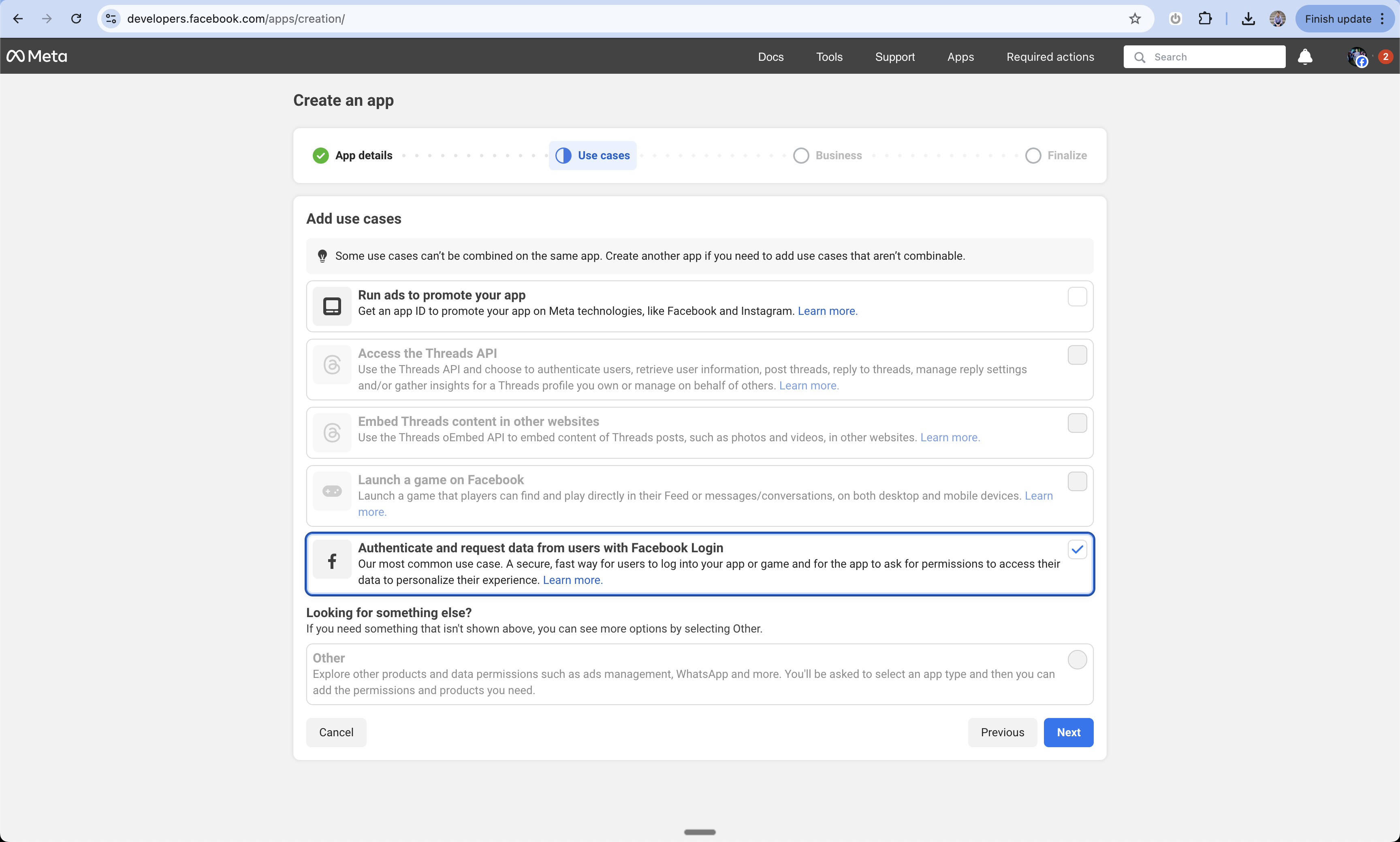
5
Business Portfolio Setup
- Choose whether to add your app to a business portfolio
- You can skip this step for now during development
- You’ll need to complete this before launching
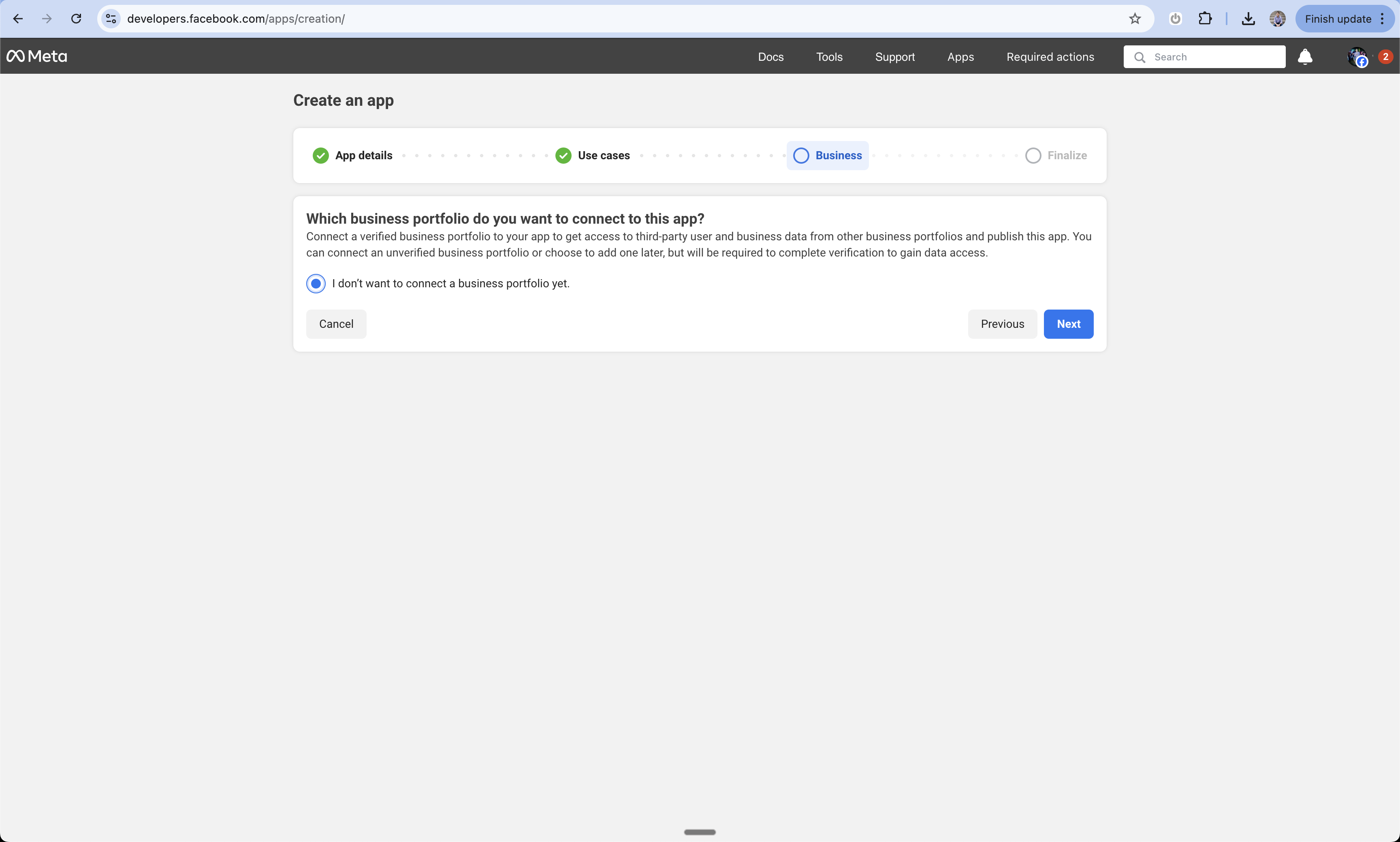
6
Complete Initial Setup
- Click “Go to Dashboard” to finalize the initial setup
- This will take you to your app’s main dashboard
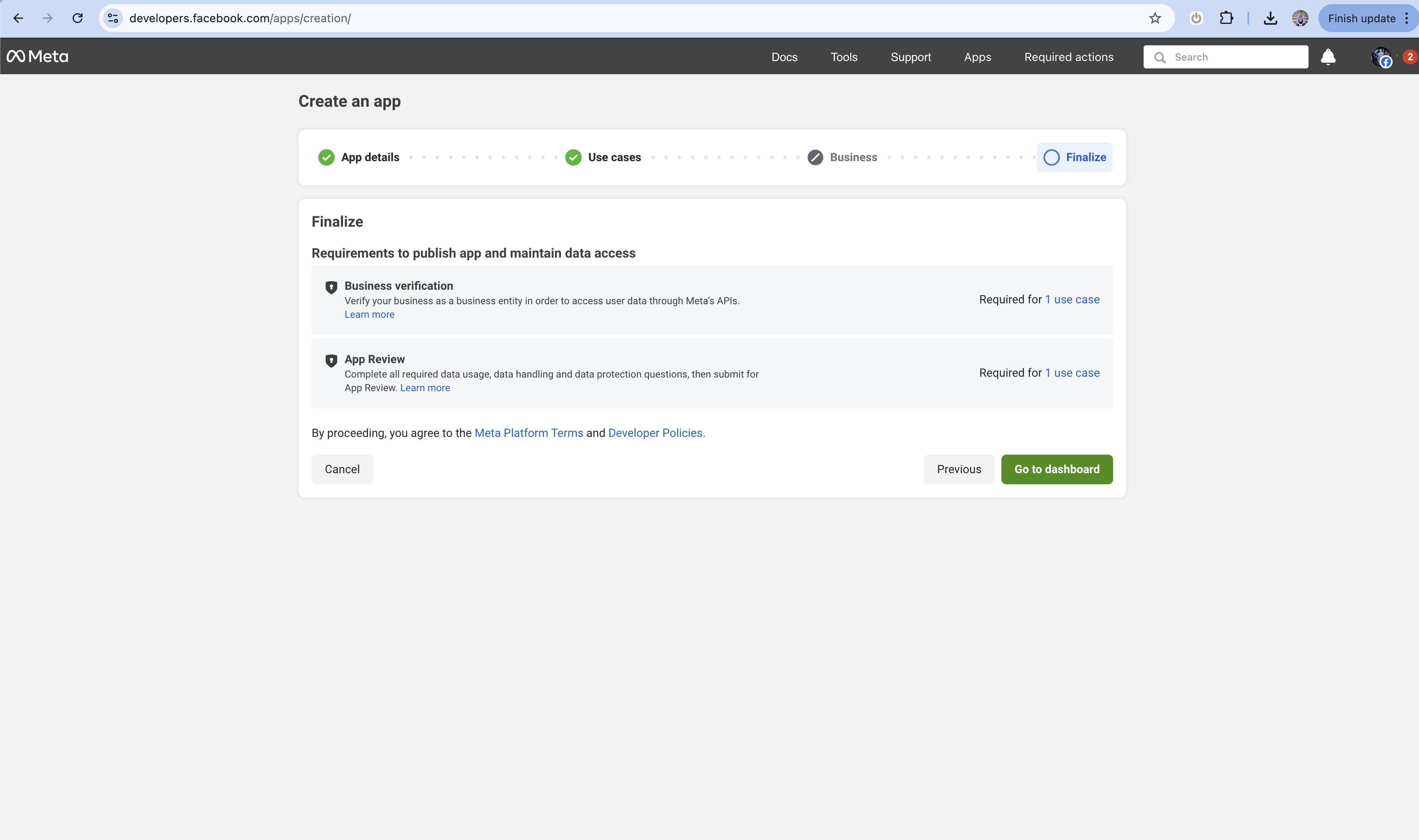
7
Configure Email Permission (Optional)
- Navigate to App Settings > Permissions
- Add the email permission if you want to receive user email addresses
- This is optional but recommended if your app needs to email users
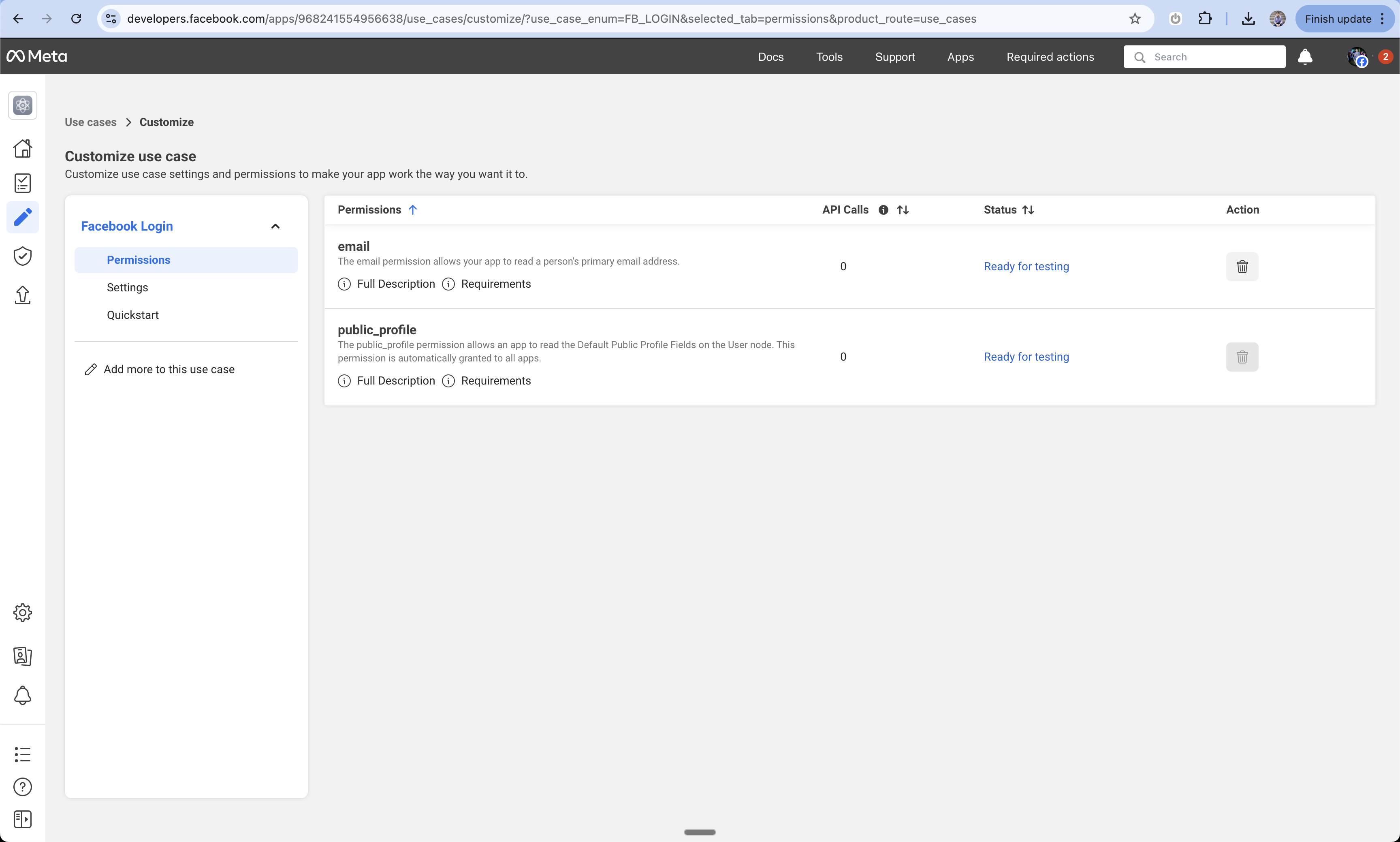
8
Access Settings
- In the left sidebar, click “Facebook Login > Settings”
- This is where you’ll configure the OAuth settings
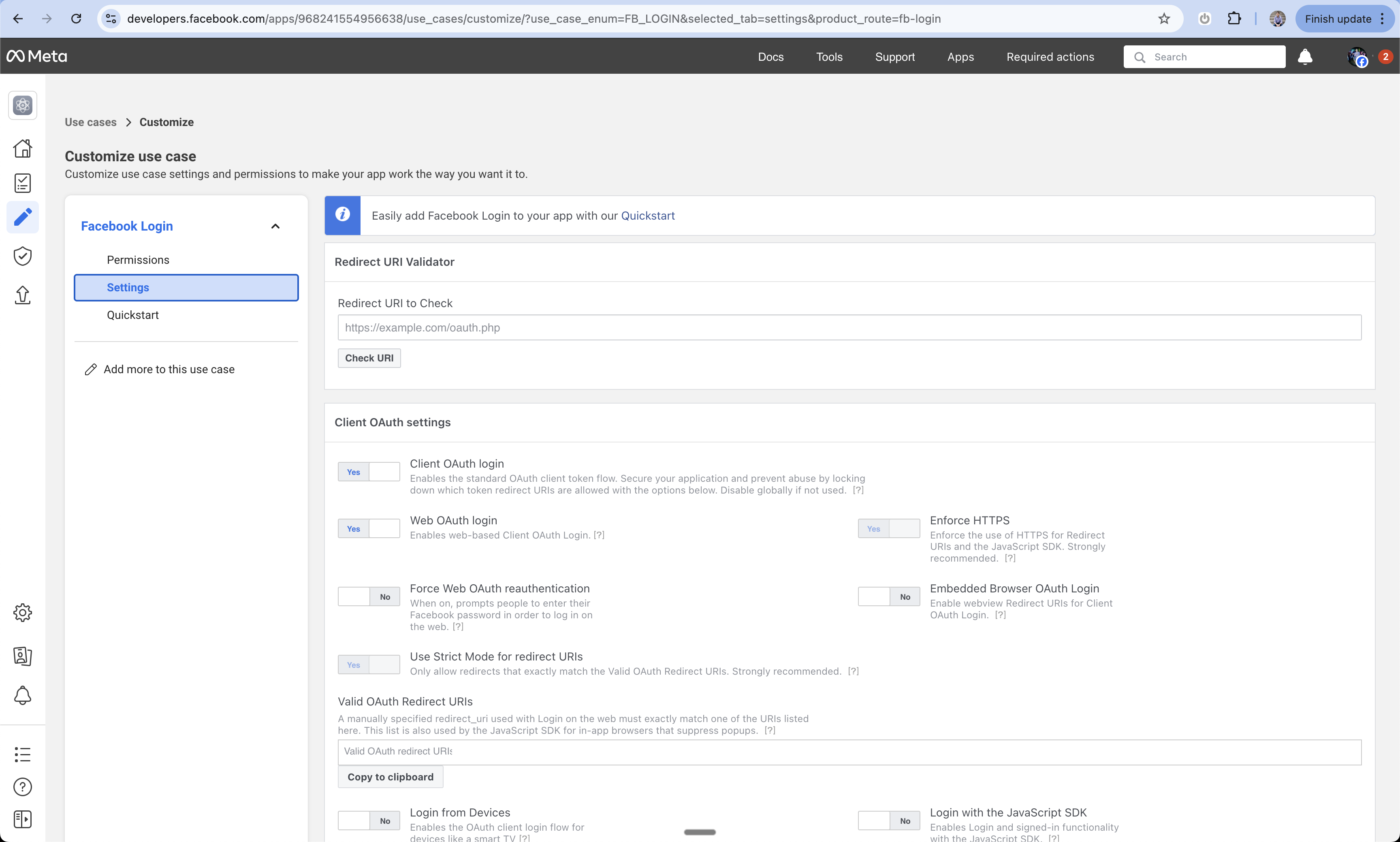
9
Configure OAuth Redirect URI
- Under “Valid OAuth Redirect URIs”
- Add:
https://www.your-domain.com/api/auth/callback/facebook - Replace “your-domain.com” with your actual domain

10
Save OAuth Settings
- Scroll to the bottom of the settings page
- Click “Save Changes” to store your OAuth configuration
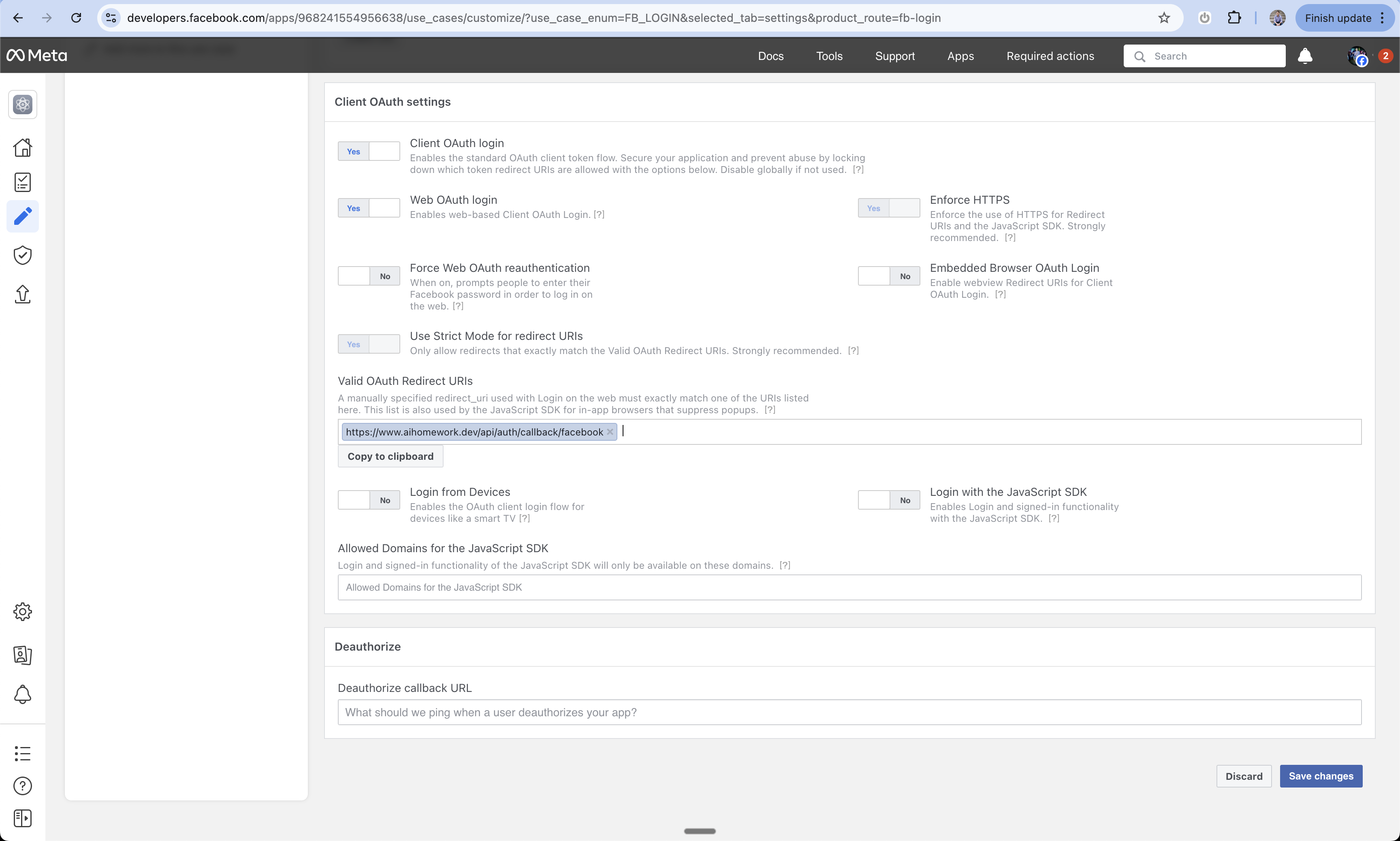
11
Go to Basic Settings
- Navigate to Settings > Basic in the left sidebar
- This section contains your app credentials and core settings
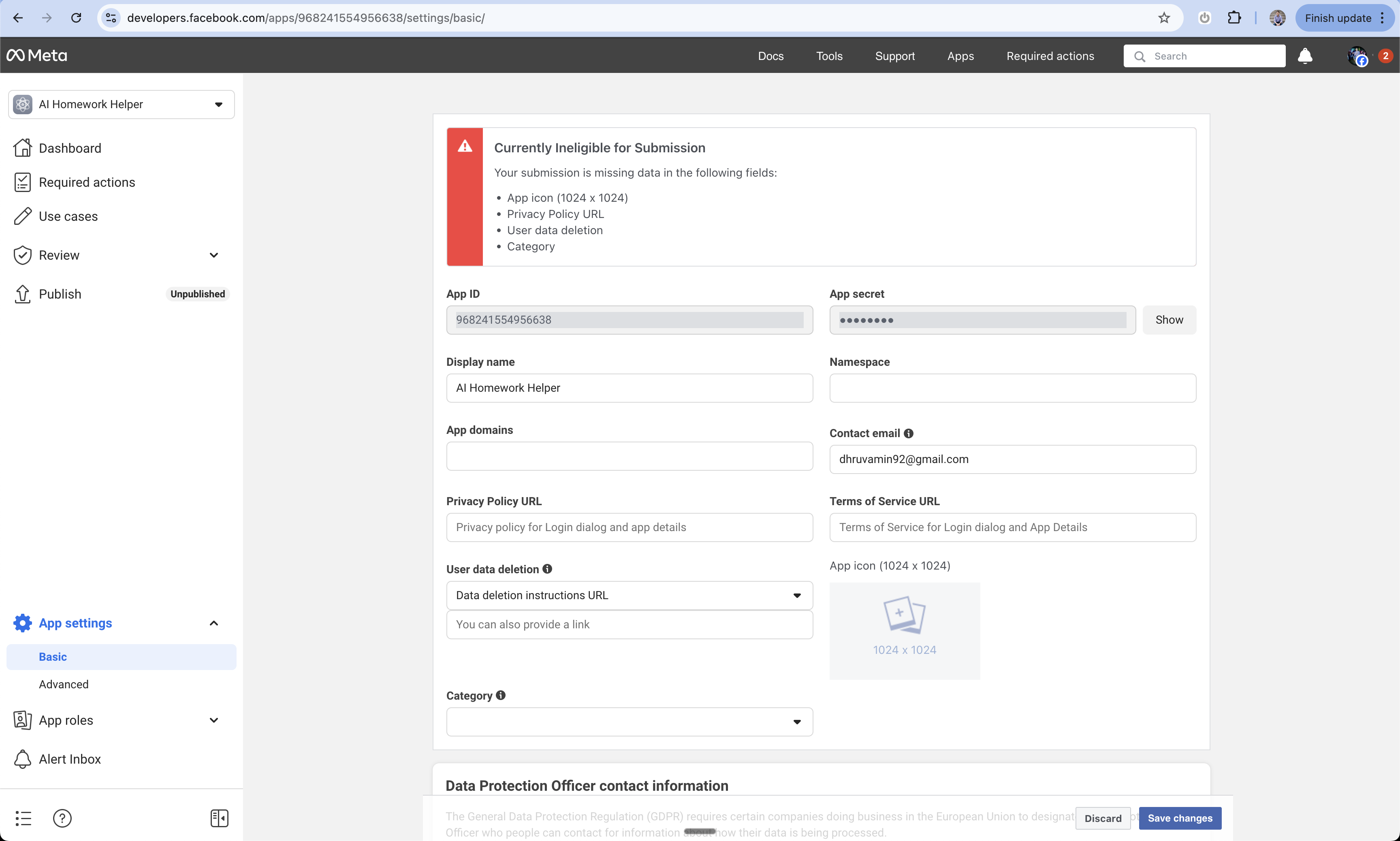
12
Copy App Credentials
- Find your App ID
- Click “Show” to reveal your App Secret
- Save both values - you’ll need them for Create setup
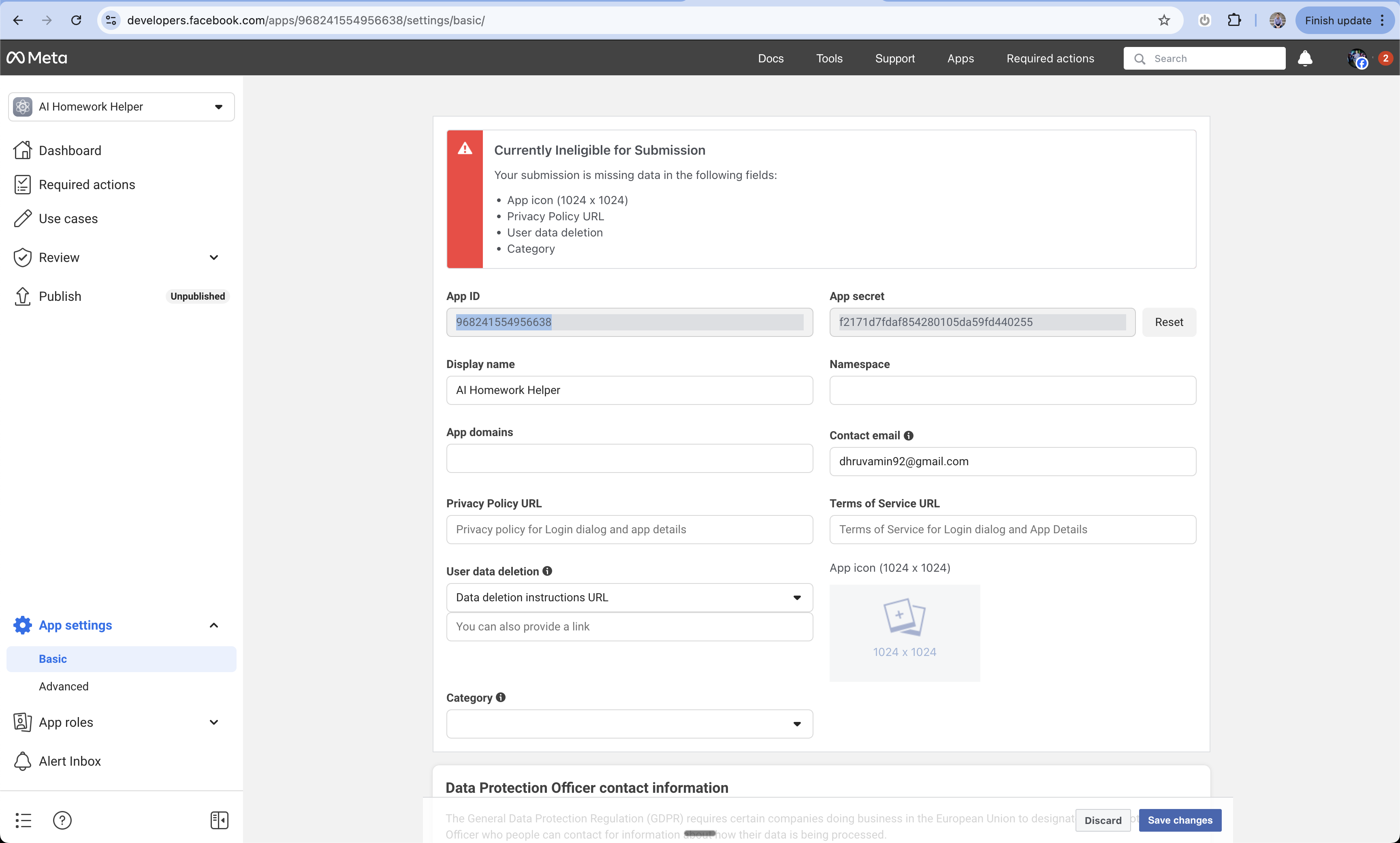
13
Complete Basic Settings (Later)
Before launching, you’ll need to complete these additional settings:
- Add your domain with
wwwprefix - Add Privacy Policy URL
- Add User Data Deletion Policy URL
- Add Terms of Service URL
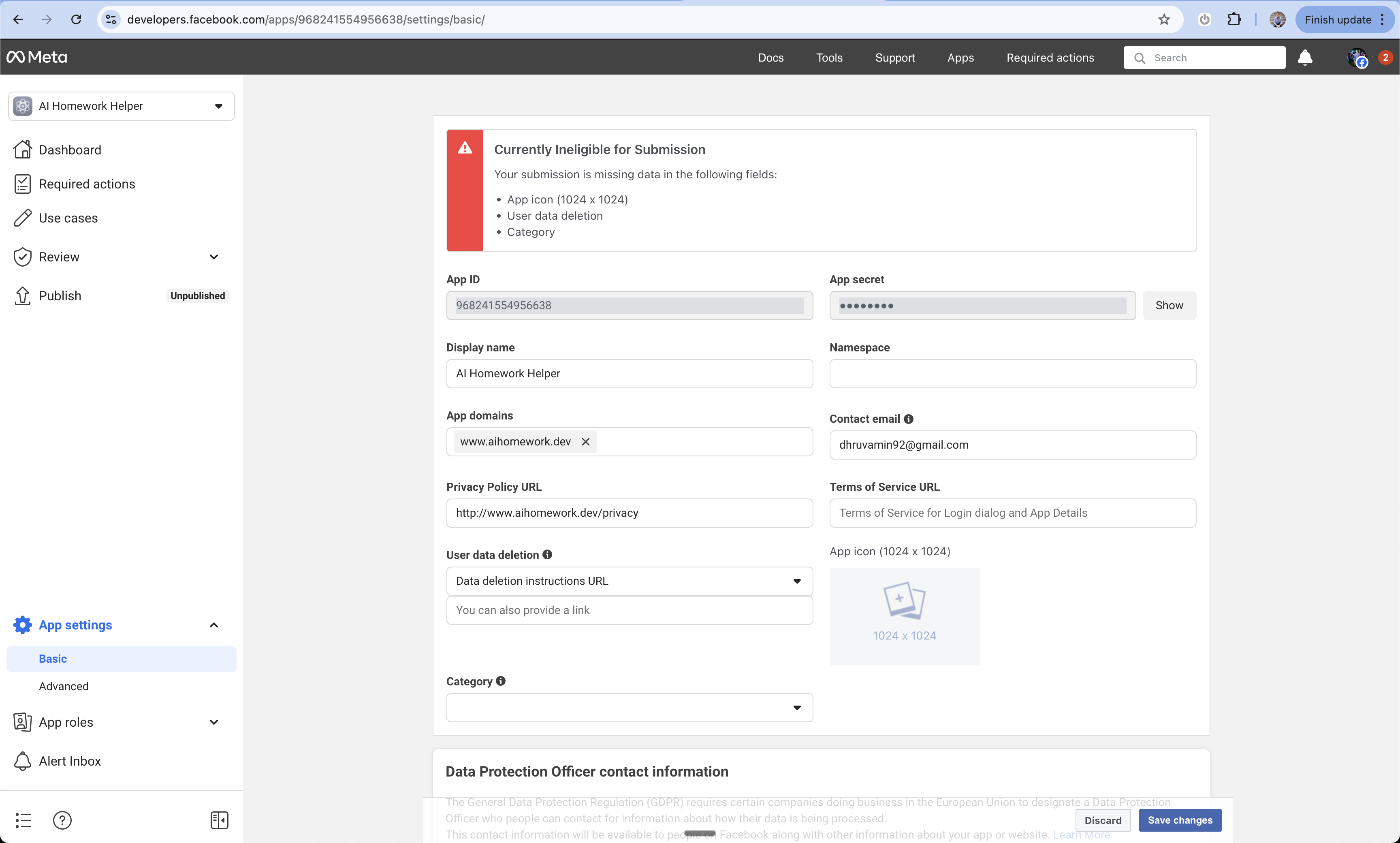
14
Business Verification (Later)
Required before launching your app:
- Complete the business verification process
- Provide required documentation
- Wait for Facebook’s review
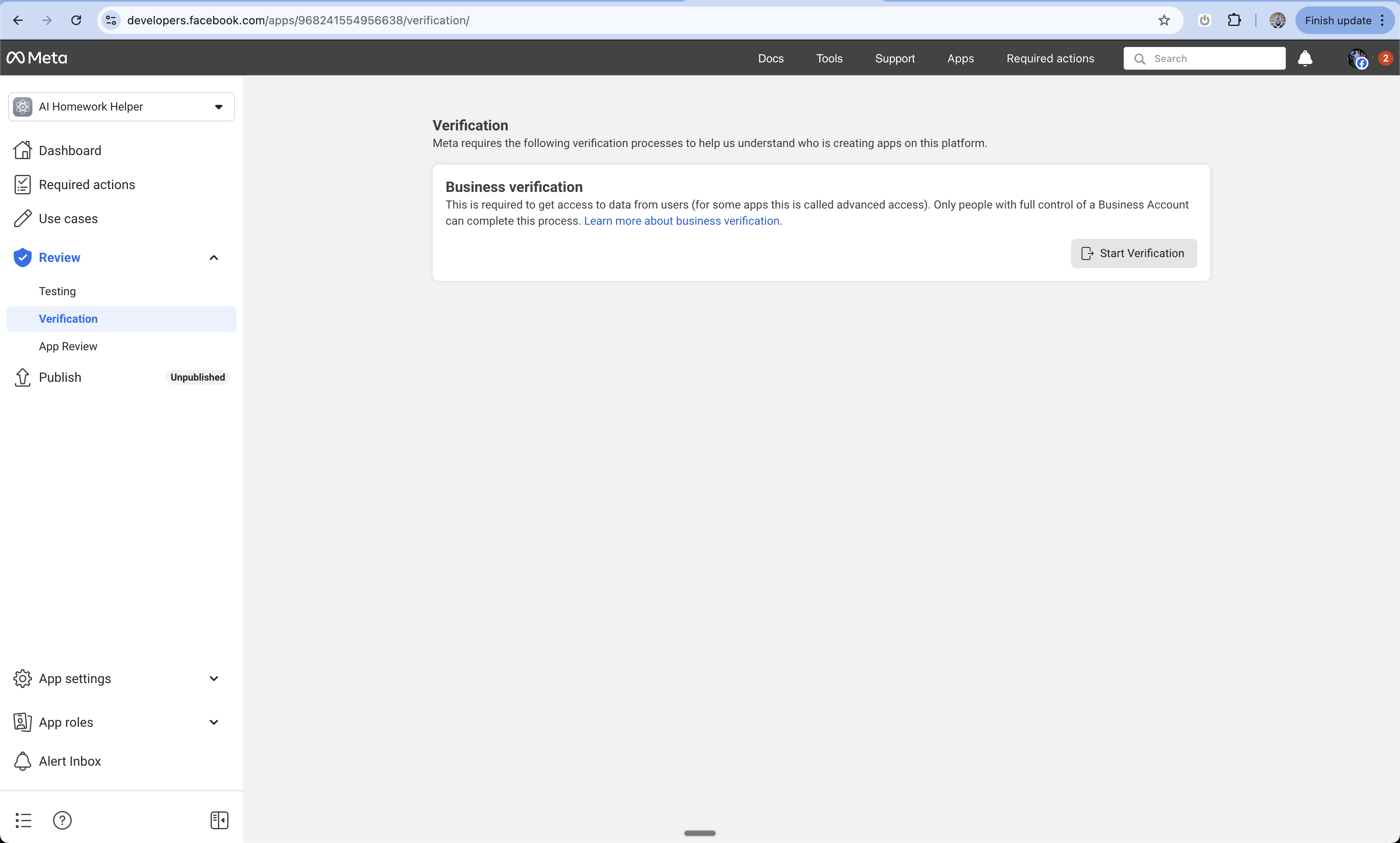
15
Publish Your Facebook App (Later)
Final step before going live:
- Navigate to the App Dashboard
- Switch your app from Development to Live mode
- Complete any remaining verification steps
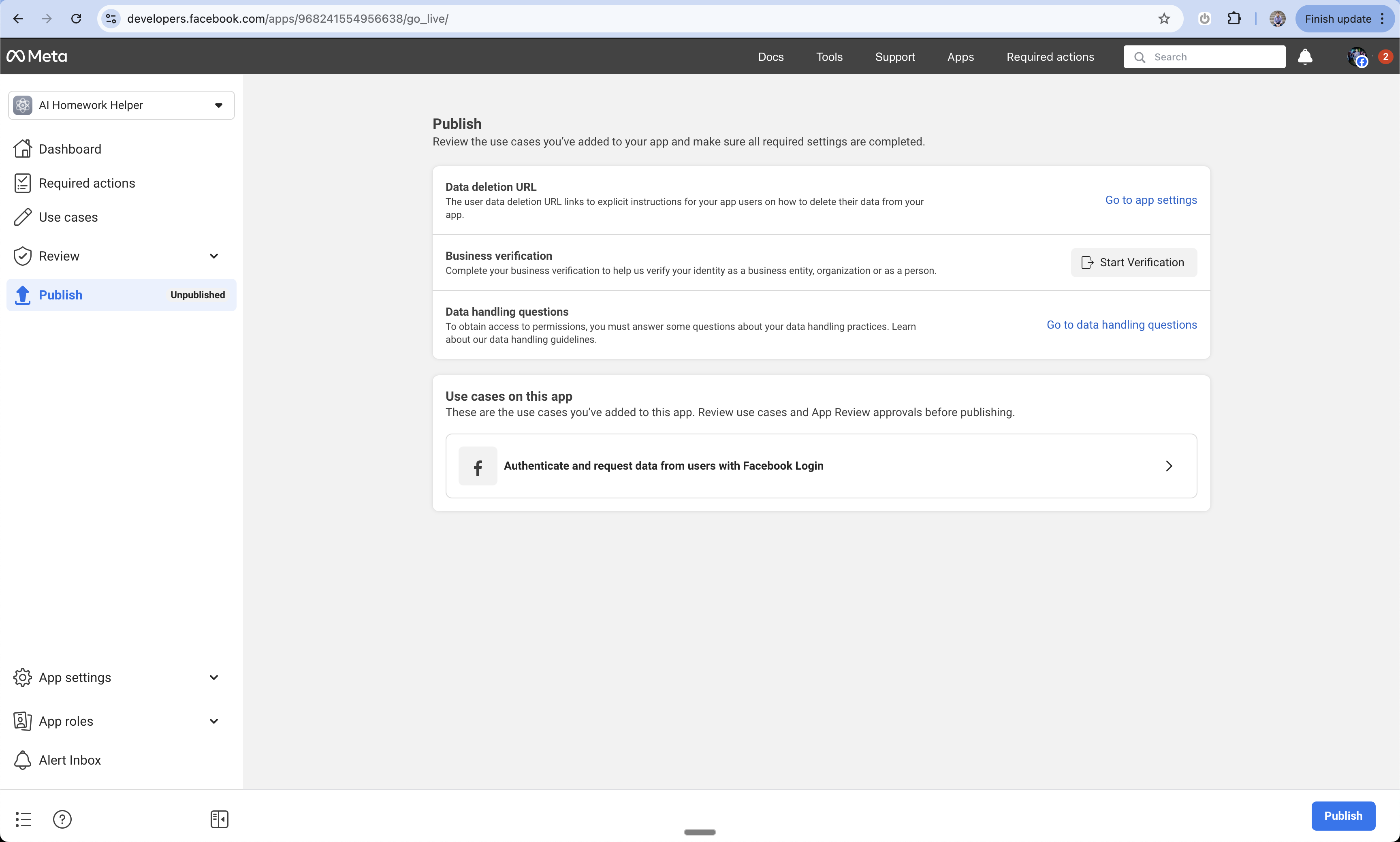
Add to Create Project
1
Enable User Accounts
You have two options:
- Prompt Create with “Let users sign in”
- Enable User Accounts from the logo menu
2
Access Project Settings
- Click the 3-dot menu at the top of the chat
- Select “Project Settings”
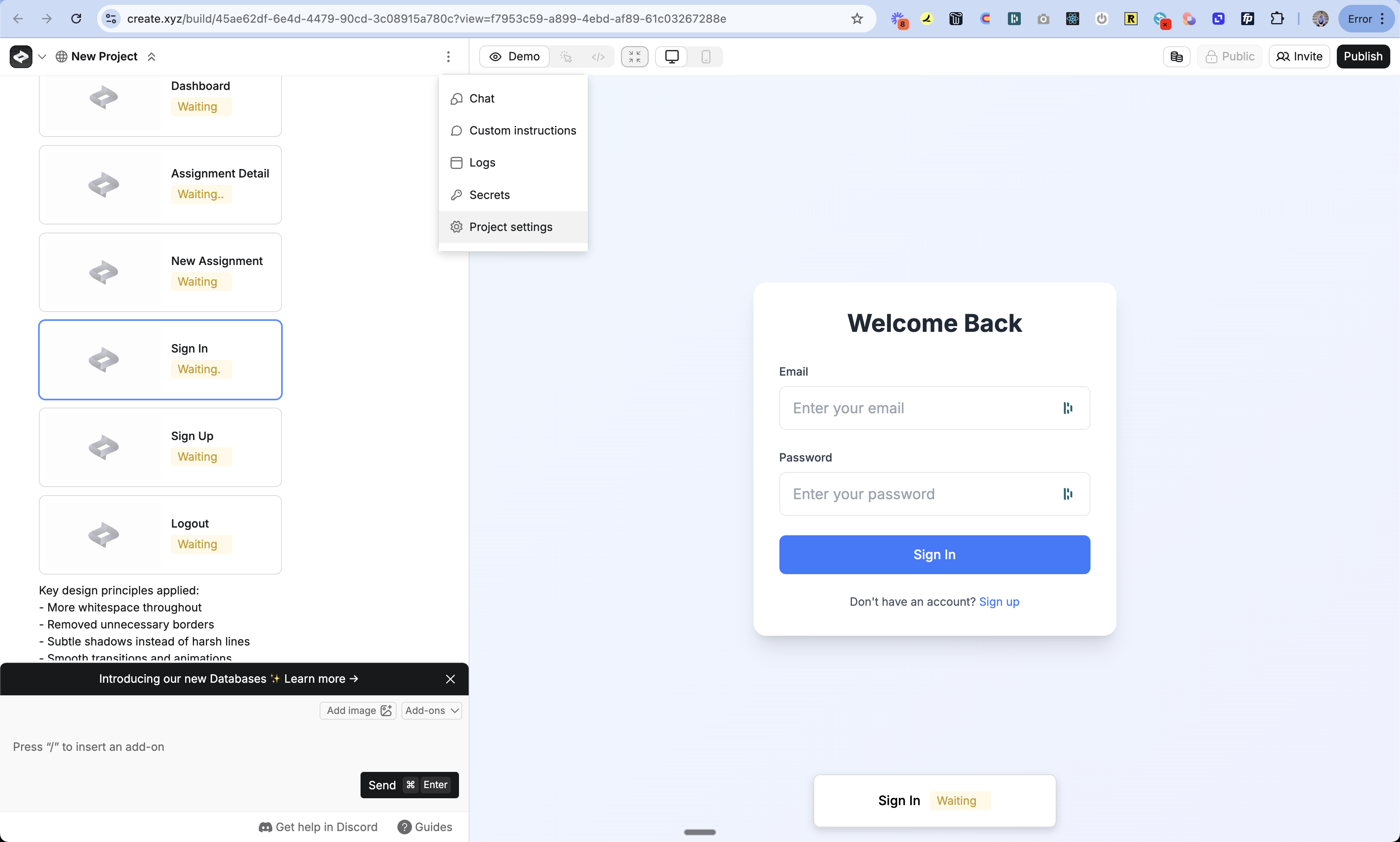
3
Enable Facebook Login
- Navigate to the Authentication section
- Find Facebook Login toggle
- Turn it on
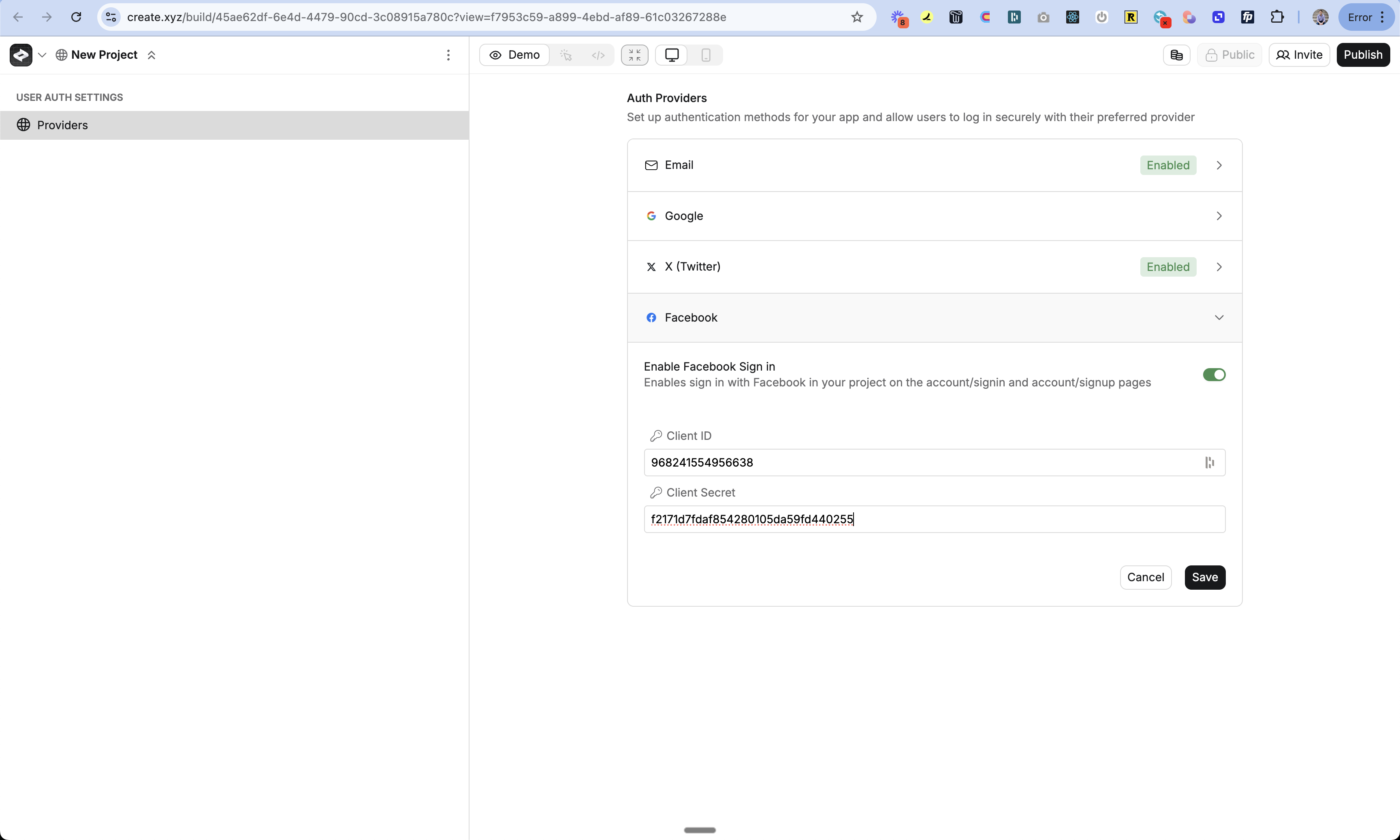
4
Add Facebook Credentials
- Paste in your App ID
- Paste in your App Secret
- Click Save
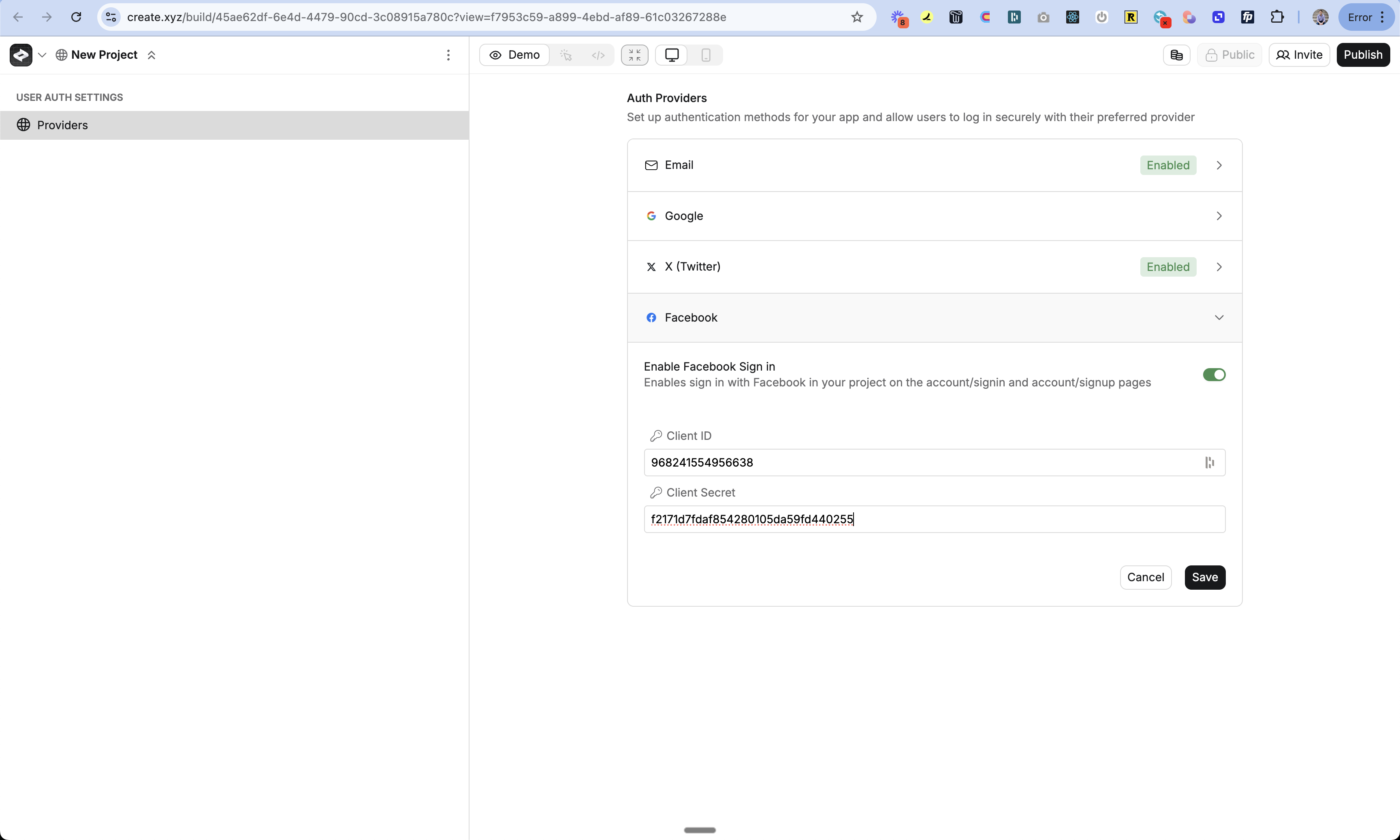
5
Add Sign In UI
- Return to the chat
- Prompt Create with “Add Facebook Login as an option”
- Create will update your sign-in pages automatically
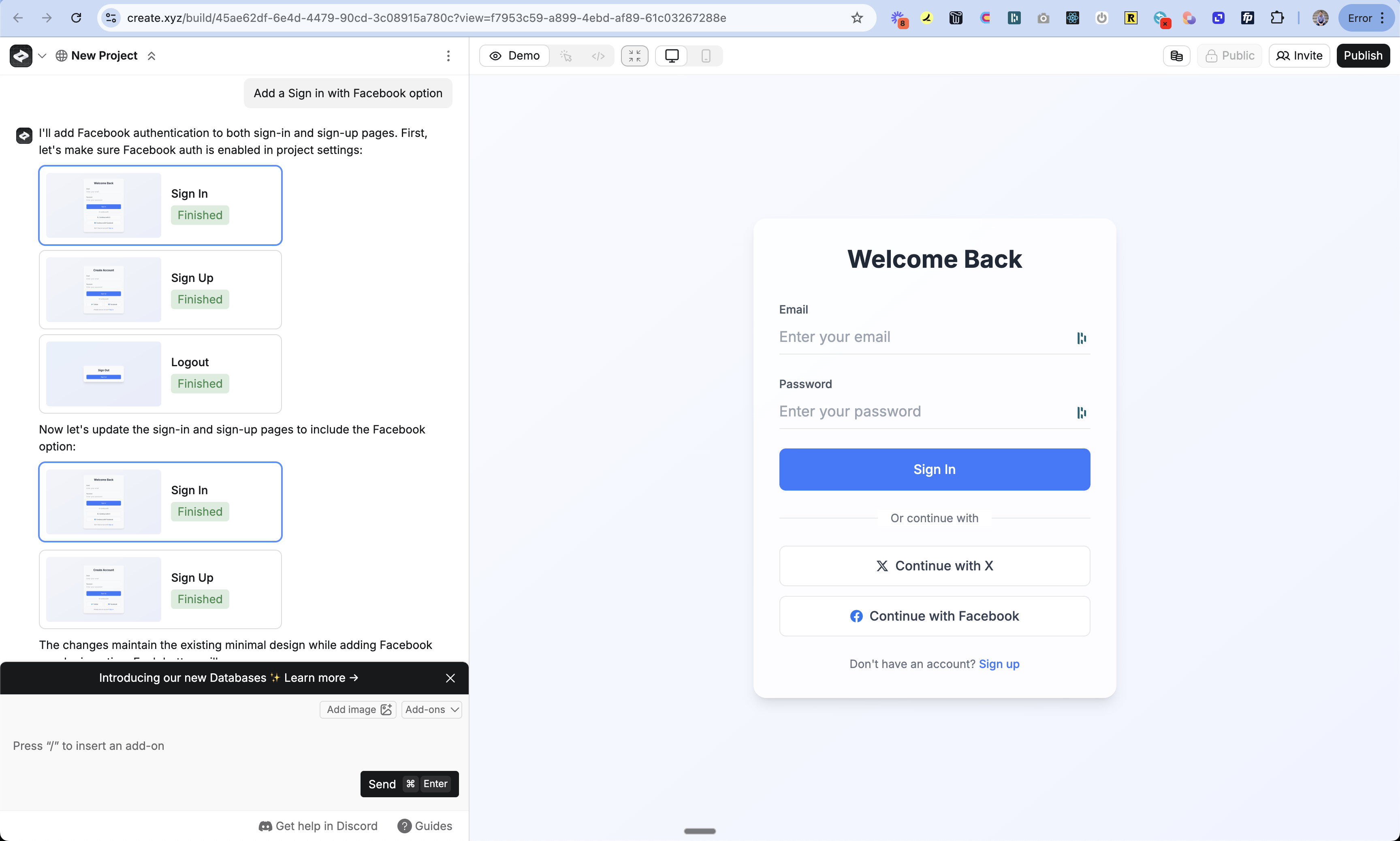
6
Publish Your App
- Click the Publish button
- Review your changes
- Publish to make the Facebook Login feature live
Testing
- Publish your changes
- Open your app in a new incognito window
- Go to the sign in page
- Try signing in with Facebook
- Check the auth_users table to see your new user
Troubleshooting
Can't see the Facebook button
Can't see the Facebook button
Login not working
Login not working
- Double check your domain is exactly the same in Create and Facebook
- Make sure your callback URL is right:
www.your-domain.com/api/auth/callback/facebook - Check if your App ID and Secret are pasted correctly
- Verify your domain is set up in Facebook
- Make sure your app is live at your custom domain
Users can't sign in after domain change
Users can't sign in after domain change
- Update the OAuth Redirect URIs in Facebook
- Update your App Domains in Facebook
- Re-publish your app on the new domain
FAQ
What user info do I get?
What user info do I get?
By default:
- Email address
- Name
- Profile picture (if they have one)
Can I change how the login button looks?
Can I change how the login button looks?
Do I need Facebook to review my app?
Do I need Facebook to review my app?
- For basic login: No
- For extra features: Yes
- You’ll need to submit your app to Facebook for approval
