Overview
Anything now supports direct API connections through the builder! Simply discuss your API needs with the builder and provide the necessary connection information. No more manual Function creation required. Watch this tutorial to see how easy it is to connect external APIs:How It Works
Discuss Your Needs
Tell the builder what API you want to connect to
Provide API Info
Share API documentation or connection details
Add Credentials
Store API keys securely in project settings
Build & Test
The builder handles the integration automatically
Step-by-Step Guide
1
Start the Conversation
Switch the builder into Discussion mode and begin by telling it about your API needs:Alternative approach: If you already know the API you want, you can link the builder to it and ask for the perfect prompt:
2
Review builder response
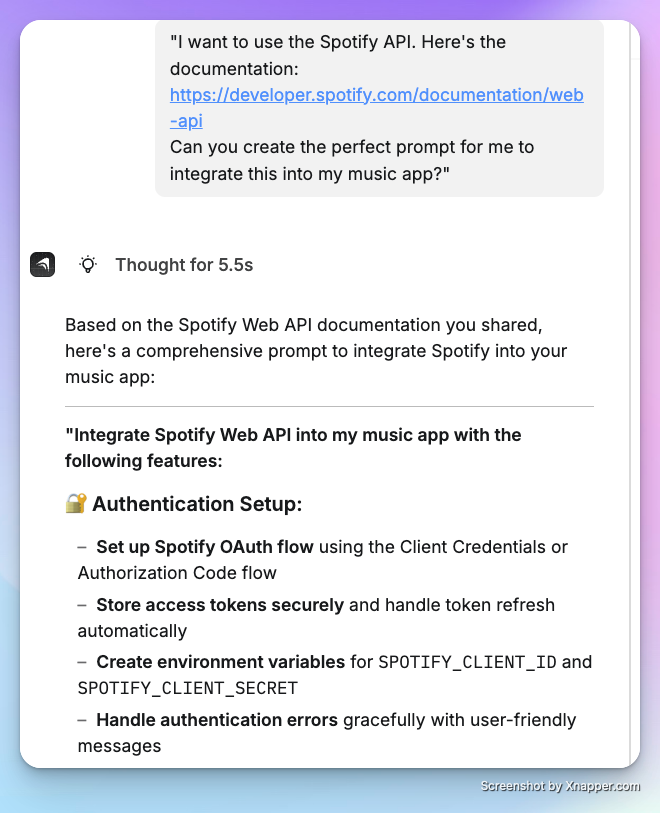
3
Change out of discussion mode to execute
Using the prompt generated during step 2, paste that into the builder chat with Thinking Mode enabled and submit.The builder will work to integrate the API per your instructions.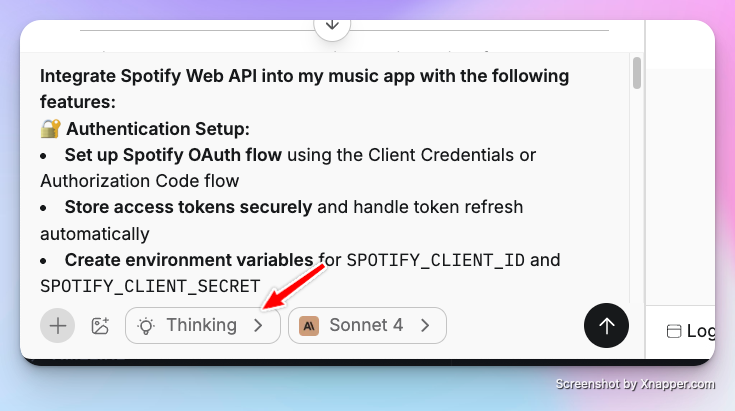
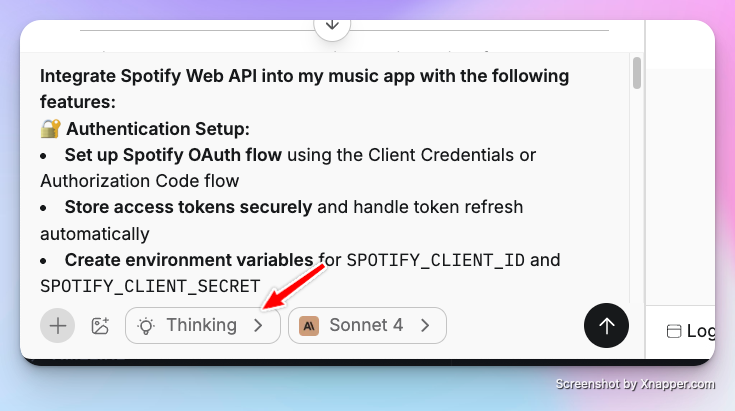
4
Add API Credentials
If prompted, store your API credentials securely:
- Go to Project Settings > Saved Secrets
- Click ”+ Add a new secret”
- The builder will relay the naming convention for your API key, please ensure you match that exactly.
- Enter your API key or token
Not all APIs require authentication keys. Some public APIs can be accessed without credentials.
5
Test and Refine
Test your API integration:
- Use Preview Mode to test the full user experience
- Check that API calls work correctly
- Verify error handling and edge cases
Common API Integration Examples
Email Services (SendGrid, Mailgun)
Maps and Location (Google Maps, Mapbox)
Social Media APIs (Twitter, Instagram)
Weather and Data APIs
Best Practices
Security
- Always use Saved Secrets for API keys and tokens
- Never share credentials in chat or code
- Use environment variables for different environments (dev/prod)
Error Handling
- Let the builder know how you want to handle API failures
- Specify user-friendly error messages
- Plan for rate limiting and timeouts
Troubleshooting
API Connection Issues
If your API integration isn’t working:- Check credentials: Verify API keys are correct and active
- Review API limits: Ensure you haven’t exceeded rate limits
- Check documentation: Make sure you’re using the correct endpoints
- Ask the builder: Describe the error and let the builder help fix it
Common Error Messages
- “Invalid API key”: Check your credentials in Saved Secrets
- “Rate limit exceeded”: Implement proper rate limiting or upgrade your API plan
- “Endpoint not found”: Verify the API endpoint URL and method
