Before You Start
Make sure you have:A Create project with User Accounts turned on
Overview
Enable User Accounts
Prompt Create to add users, or turn on from logo menu > Settings > User Accounts
Enable Email/Password
By default, email/password is enabled. You can turn it off and prompt Create to remove it.
Add to your sign in pages
Make the login form look how you want
Test flow
Make sure login works
Turn on / off
1
Access Project Settings
- Click the 3-dot menu at the top of the chat
- Select “Project Settings”
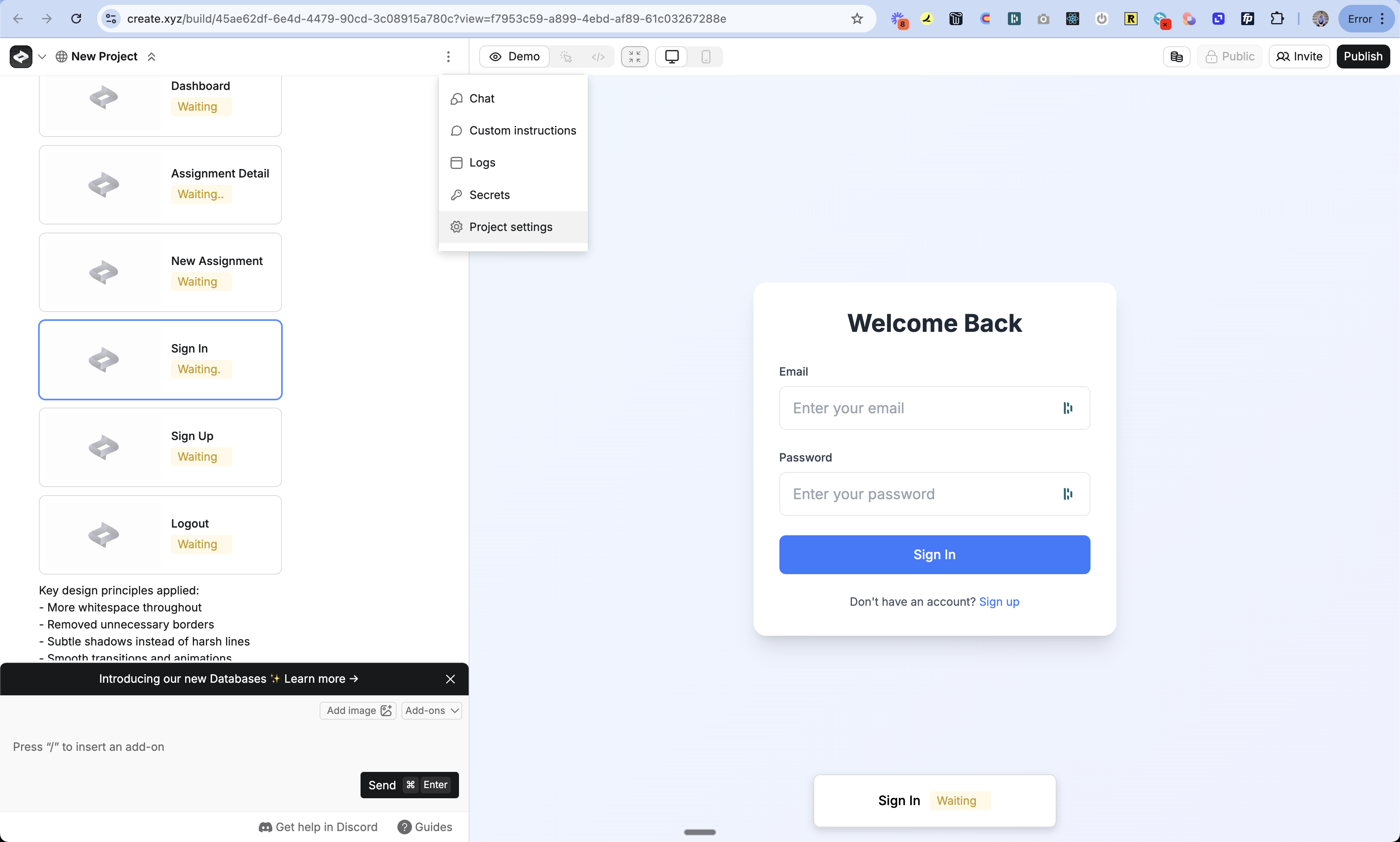
2
Enable Email/Password Sign In
- Navigate to the Authentication section
- Find Email/Password Sign In toggle
- Make sure it’s turned on (or off if you want to remove it)
- Tap “Save”
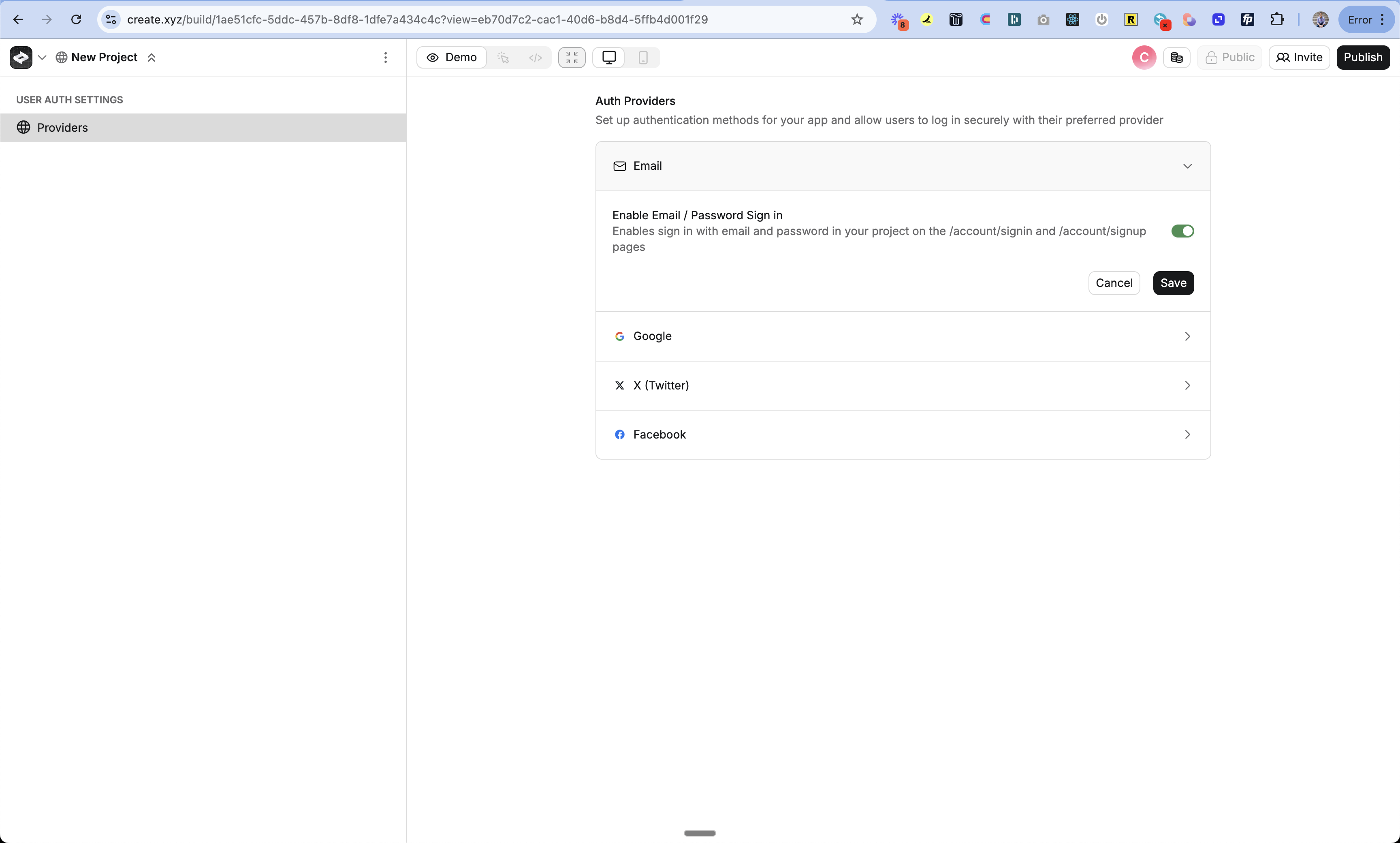
3
Add Sign In UI
- Return to the chat
- Prompt Create with “Add email/password sign in” or “Remove email/password sign in”
- Create will update your sign-in pages automatically
4
Publish Your App
- Click the Publish button
- Review your changes
- Publish to make the feature live
How It Works
When users sign up with email/password:- The password is securely hashed using bcrypt before storage
-
The email and hashed password are stored in your database:
- Email in
auth_users.email - Hashed password in
auth_accounts.password - Account type set to “credentials”
- Email in
-
On sign in, Create:
- Hashes the provided password
- Compares it to the stored hash
- Creates a secure session if they match
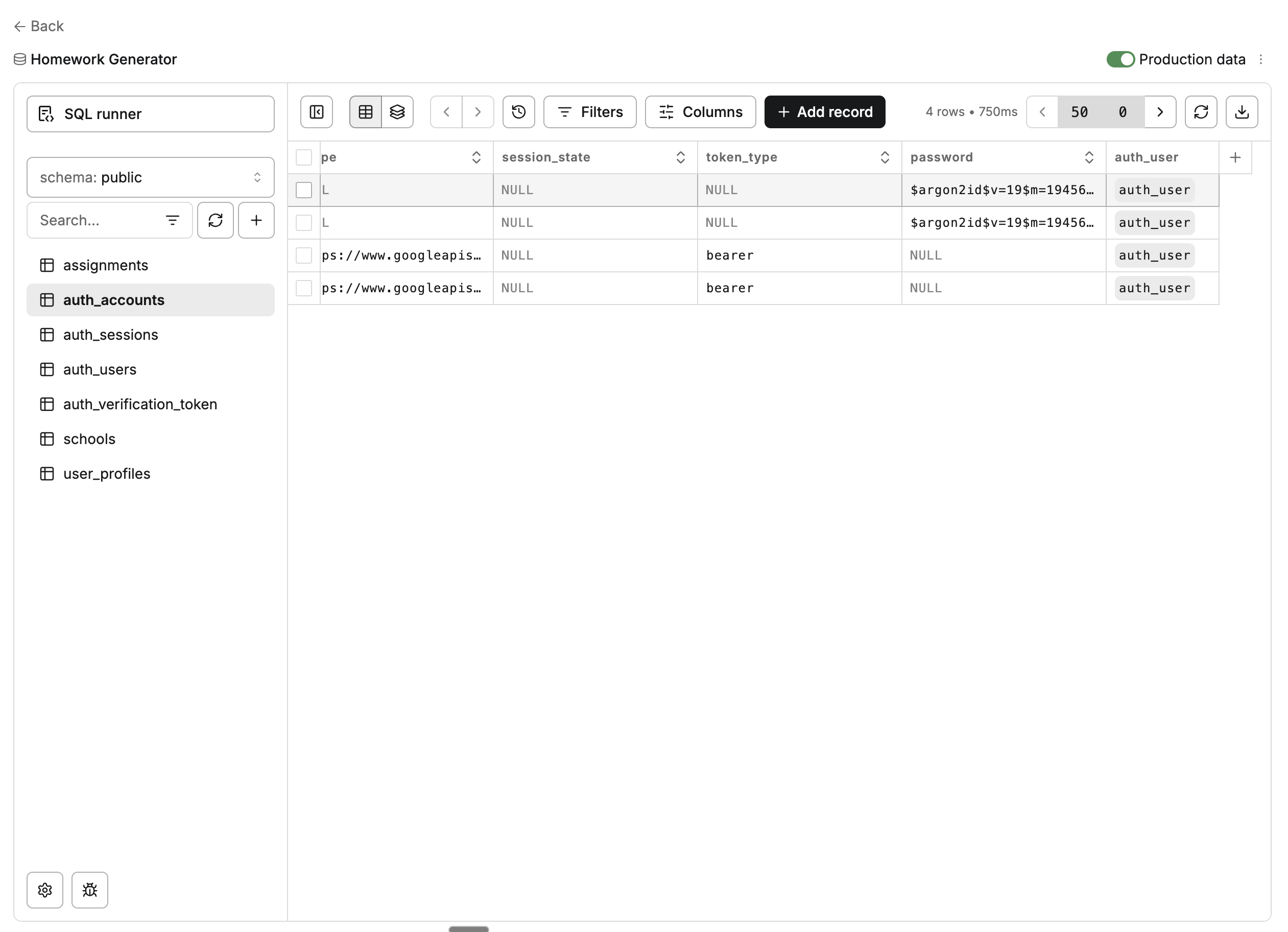
Customizing the Form
You can customize the email/password form through chat:Testing
- Publish your changes
- Open your app in a new incognito window
- Go to the sign in page
- Try signing up with email/password
- Check the auth_users table to see your new user
Troubleshooting
Can't see the email/password form
Can't see the email/password form
- Check if User Accounts is turned on
- Make sure Email/Password Sign In is enabled in Project Settings
- Try publishing your changes again
- Clear your browser data and try in incognito mode
Sign in not working
Sign in not working
- Double check the email address is correct
- Make sure you’re using the right password
- Try resetting your password (see FAQ below)
- Check the auth_users and auth_accounts tables
FAQ
Can I reset passwords?
Can I reset passwords?
You can manually reset passwords in the database. We’re adding support for automated workflows soon. For now:
- Delete the user from the database
- Ask them to sign up again
- Optionally update the new user’s ID to match the old ID to maintain data connections
Can I customize password requirements?
Can I customize password requirements?
Yes! Just prompt Create with your desired requirements like:
“Make passwords require at least 8 characters with one number”It will add validation to the password field.
Can I add additional fields to sign up?
Can I add additional fields to sign up?
Yes! Prompt Create to add fields like name or phone number to the sign up form.
